Media Hub
Image Generation & Relevant YouTube Videos
New ability to generate images 🖼️ and add YouTube videos 🎥 along with your article using the 1-Click Blog Post and Bulk Article Generation! ⚡ High-quality and contextually relevant to your article! 👇
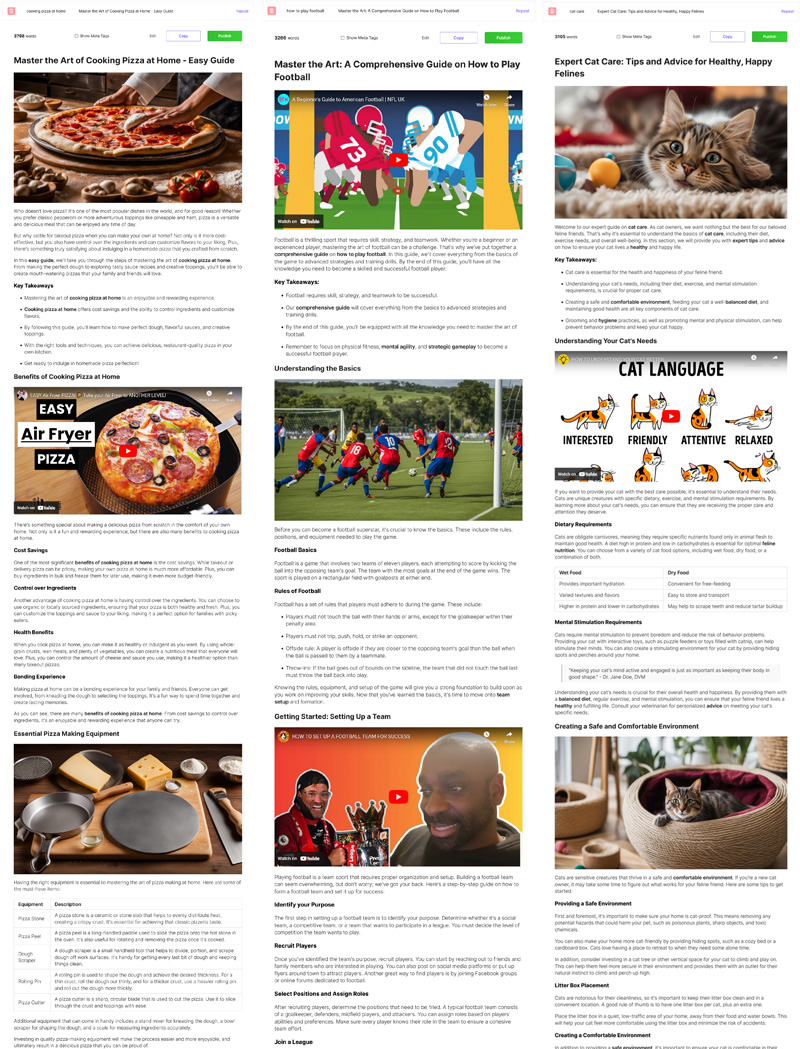
Take 1 Minute and Experience What Will Change Your Writing Forever 👇
Open the 1-Click Blog Post or Bulk Article Generation and enable image generation.
Select AI Images model.

Note: Nano Banana (Ultra) cost 0.2 credits per 1 image.
Select the number of images.

Select the image size.

Choose your preferred image style.

You can write your own image style.

Add details for generating prompts for all images in the article.

Add a Brand name that will be included in the generated images whenever possible.

If you want to add alt to images, select the checkbox.

Add informative Alt-text to images.

Choose the layout options.

Sequentially in each section. Images will be distributed in each section of the article sequentially according to the number of images.
Distribute evenly. The images will be distributed evenly throughout the article.
If you want to place all images under the headings select the checkbox.

Adding relevant YouTube videos
Turn on adding relevant videos from YouTube.

Select the number of videos.

Image Generation + Adding YouTube videos
You can turn on Image generation and add relevant YouTube videos choosing the settings you wish.

In this case, the “Layout Options” has 4 preferences:
Alternate image and video. The first will be an image, then a video, and then again an image and a video, and so on until the end according to the number of images and videos.
Alternate video and image. The first will be a video, then an image, and then again a video and an image, and so on until the end according to the number of images and videos.
First images, then videos. First, all the images are distributed, and then all the videos.
First videos, then images. First, all videos are distributed, and then all images.
