1-Click Blog Post Generation
Generate and publish Blog Posts in 1 click
In this step-by-step guide, we'll show you how to create the perfect Blog Post using only a Title, generate and publish it in 1 click.
Opening the tool
In your Dashboard click on the 1-Click Blog Post.
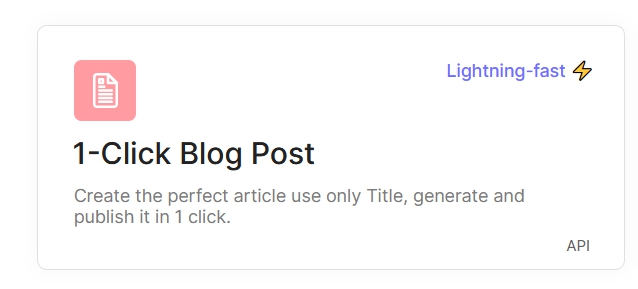
Also you can easily open 1-Click Blog Post from any of the pages.

Enter your main keyword and press "Generate a Title".
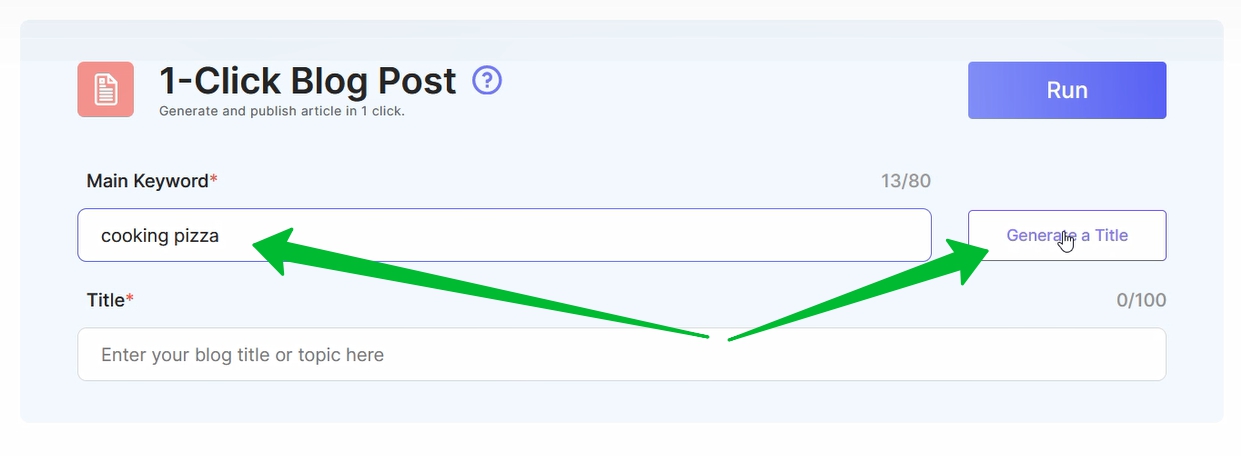
The generated title appears in the corresponding field.
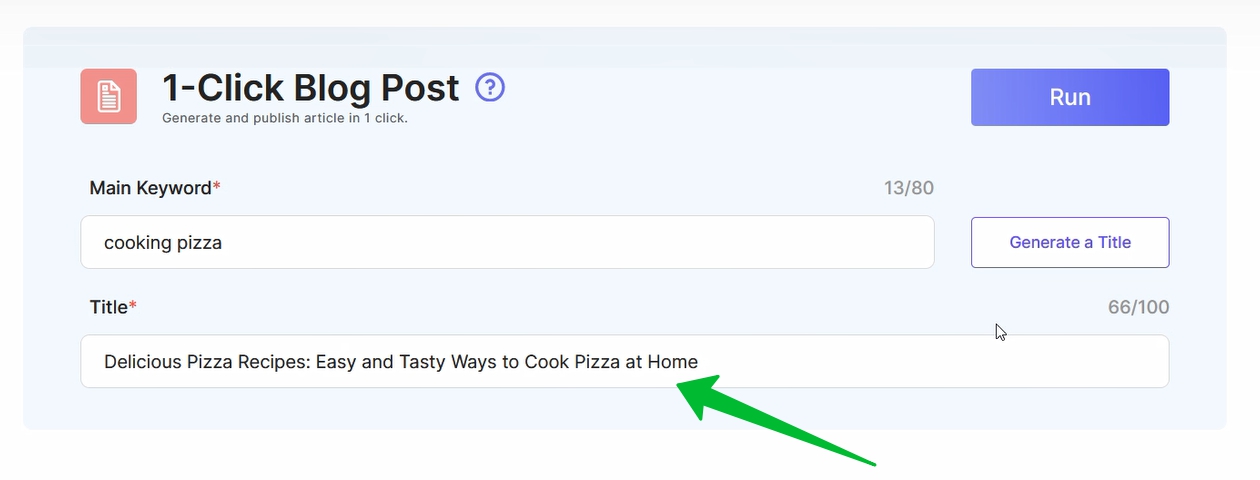
If you want a different title, click "Generate a Title" again. You can also add your own Title to the field.
Note: "Article Type", "Article size", "Outline Editor", and "Keywords to include" options are determined automatically based on SERP with Llama 4, Claude 4.5 Sonnet, GPT-5.2 and DeepSeek V3 AI models that have Real-Time SERP option. These AI models with 🔎 Real-Time SERP analyze the top 10 SERP results to reveal keywords, article type, number of headings and words in your niche, and automatically apply this when creating articles, bringing better rankings and more organic traffic 📈 to your website. These AI models maintain keyword frequency within recommended limits (under 2%). Also, these AI models don't require a title.
Generation options
Select the language in which the article will be written.
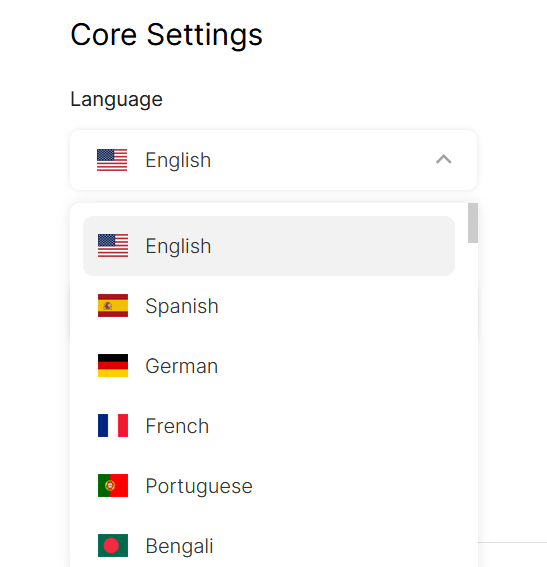
Select tone of voice.
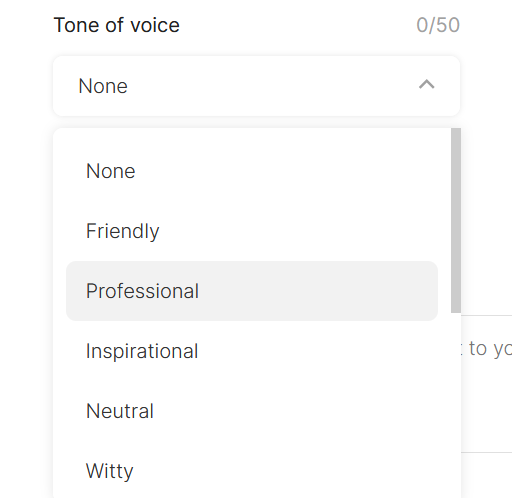
Select Article Type which the AI model will follow.

Select article size.

Choose AI Model.

Details about AI Models can be found here.
Turning on Humanize Text.

Humanize Text example here.
AI Content Cleaning

Choose a Point of view.
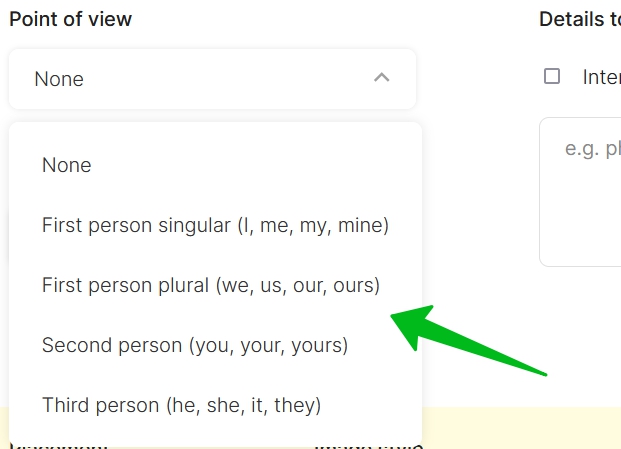
Select the target country.
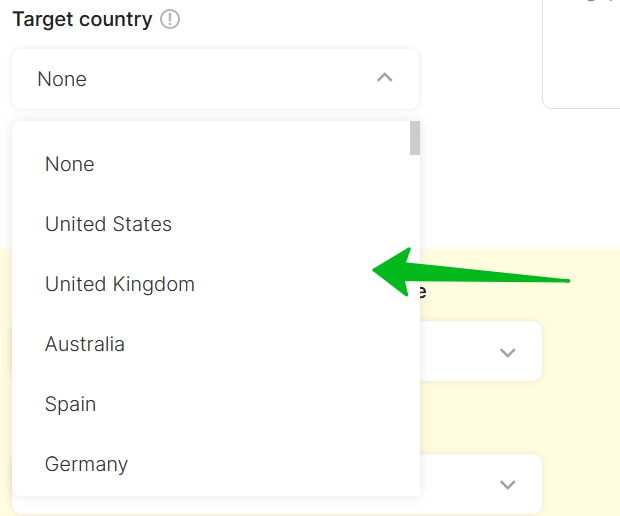
Brand Voice
Add your writing style for articles.

Details to Include
Add details you want to be included in the text.

More about "Details to Include" can be found here.
Media Hub
Generate images 🖼️ and add YouTube videos 🎥 along with your article using the 1-Click Blog Post.

More details about "Media Hub" can be found here.
Add keywords to include in the text.
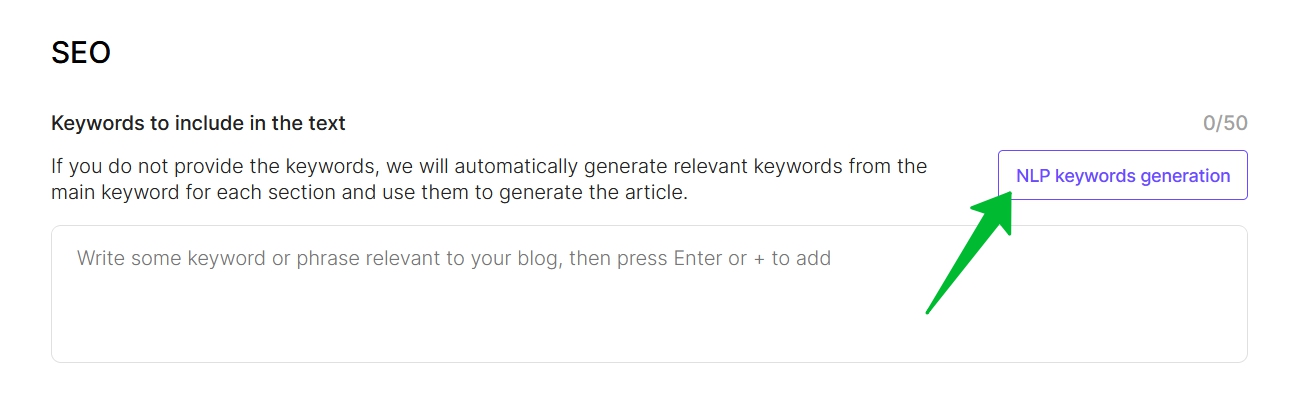
It's very easy by pressing the "NLP keywords generation".
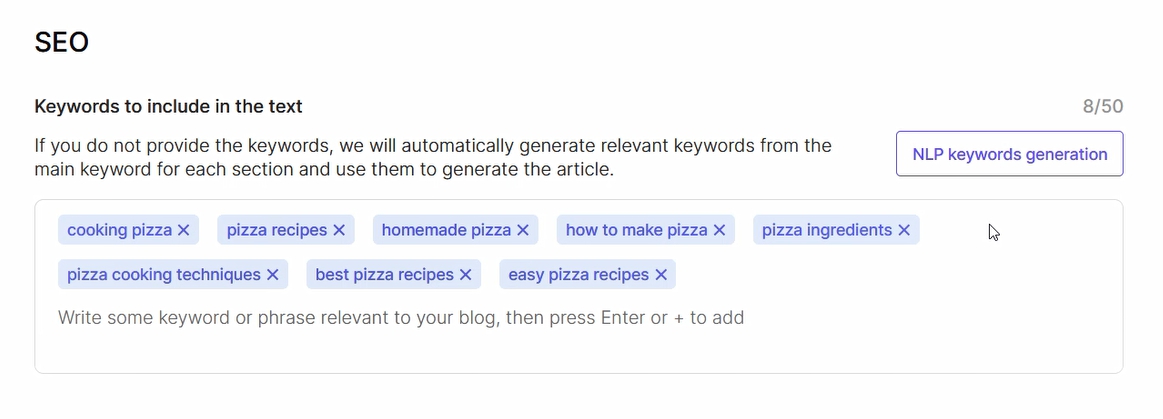
Select the structure of the Blog Post.
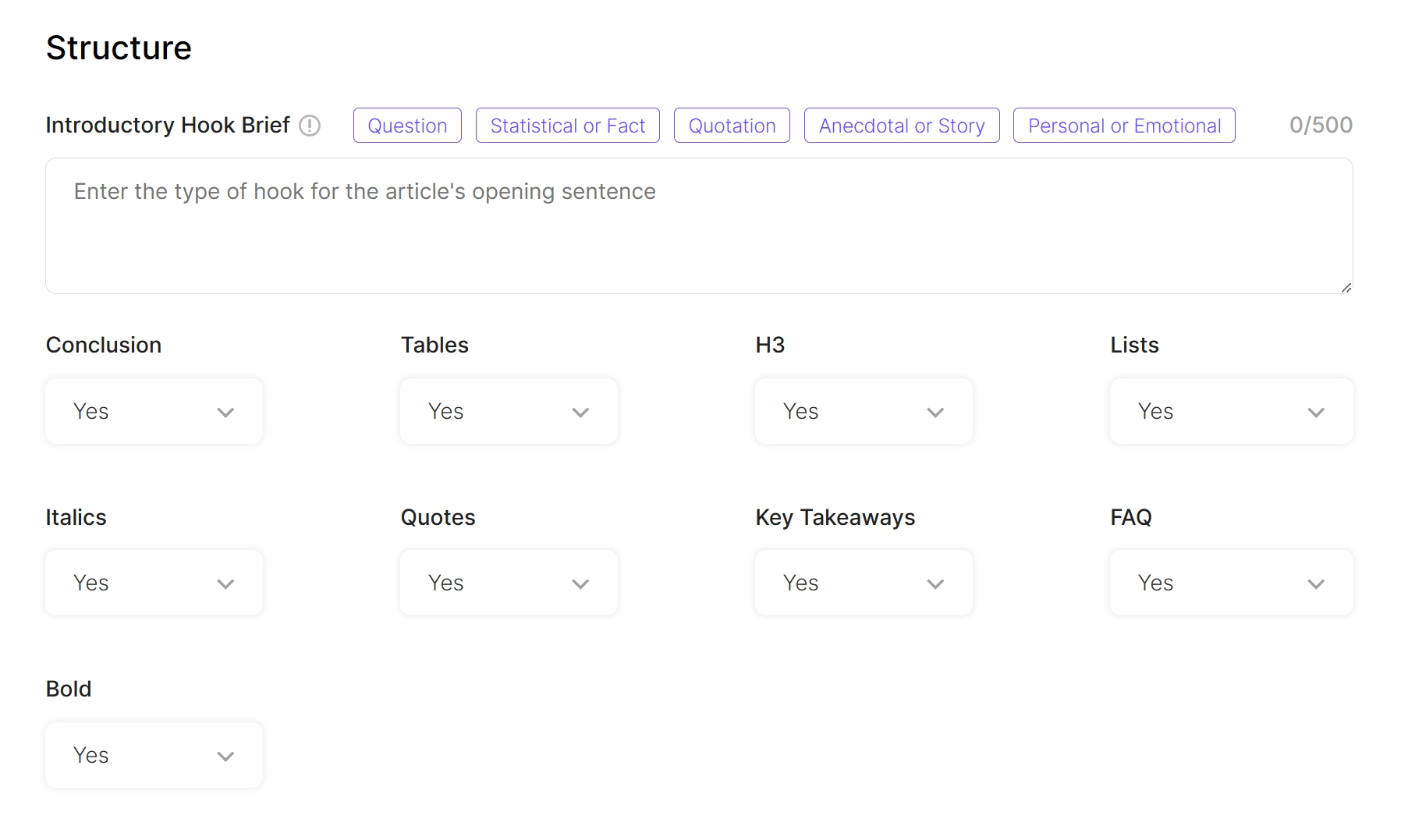
Internal Linking
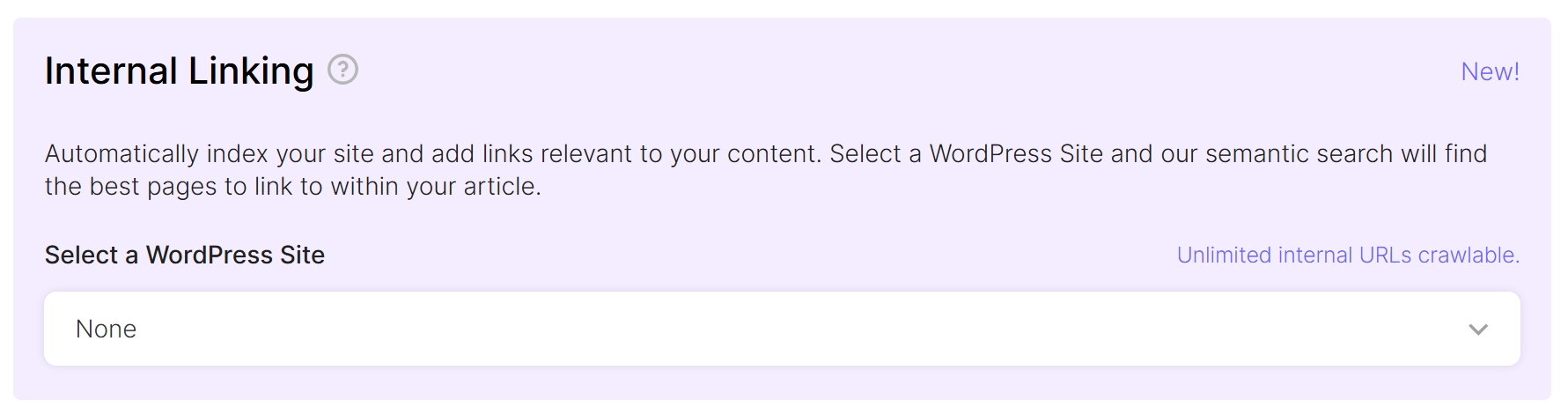
More details about "Internal Linking" can be found here.
External Linking
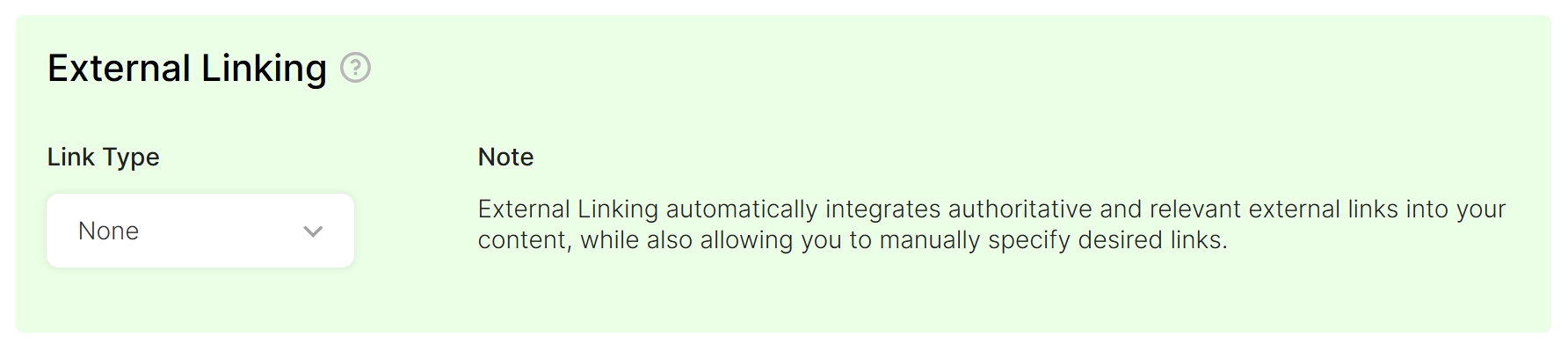
More details about "External Linking" can be found here.
Connect to Web
To turn on "Connect to Web" select "Yes".

Detailed instructions on how to use "Connect to Web" can be found here.
Syndication
It can help you boost your brand exposure, draw more traffic to your website, and improve your lead generation and conversion rates. 🌐

Detailed instructions on how to use "Syndication" can be found here.
Outline Editor
Enable Outline Editor.

There are different options to add/edit a Custom Outline.
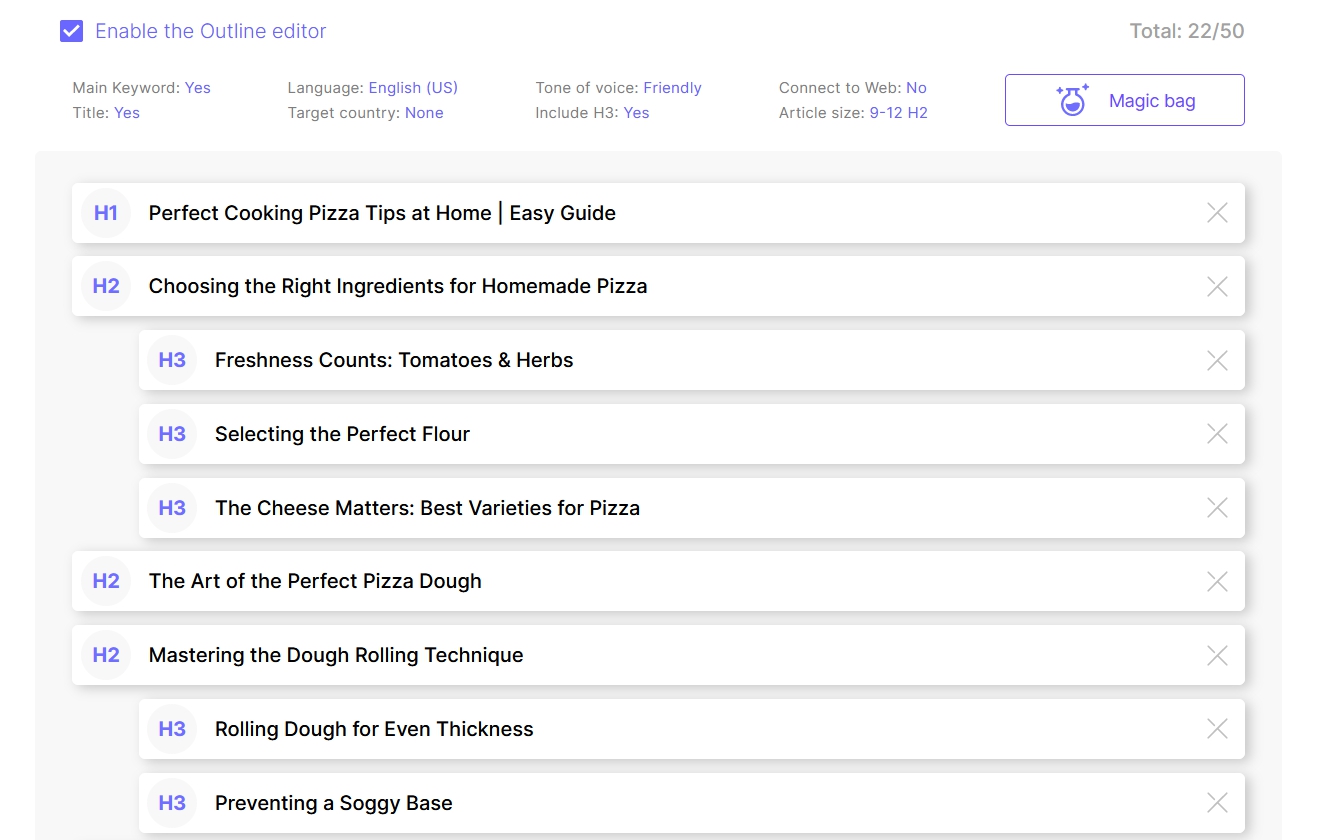
Check the detailed instructions here.
Select where to save the document.
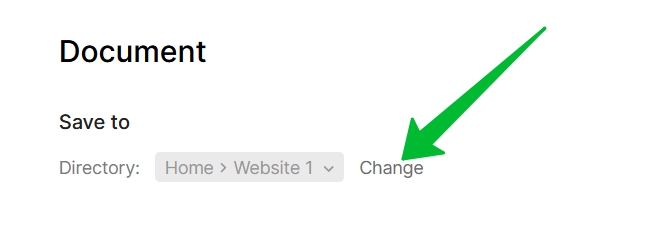
Publishing on the WordPress website
Select the website where to publish (schedule publishing) the Blog Post.

Detailed instructions on how to use "Publish to WordPress" can be found here.
Generation process
You can start generating a Blog Post in 1 click.
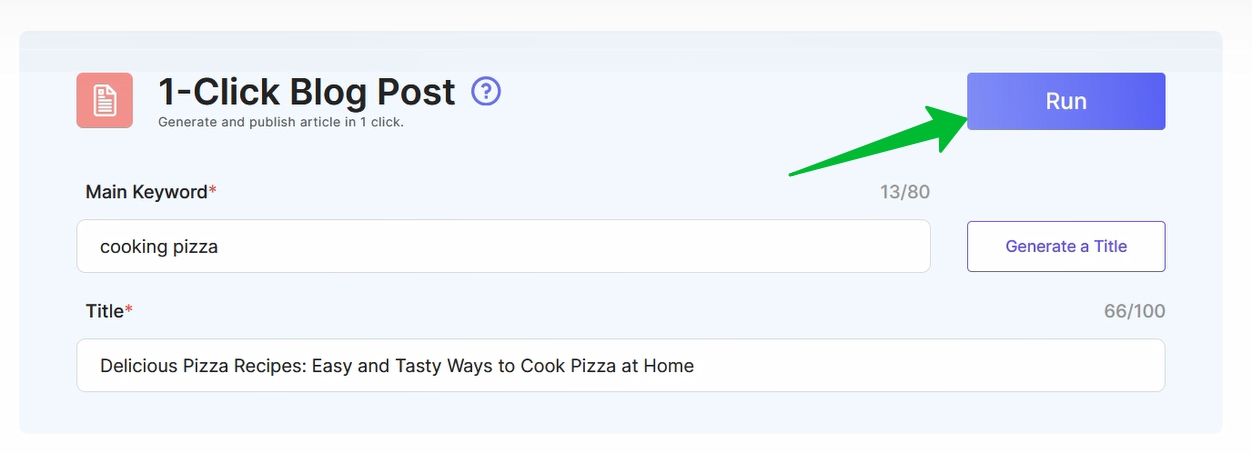
The page that opens will display the progress of the article generation. Also on the top left will be displayed the number of running generations.
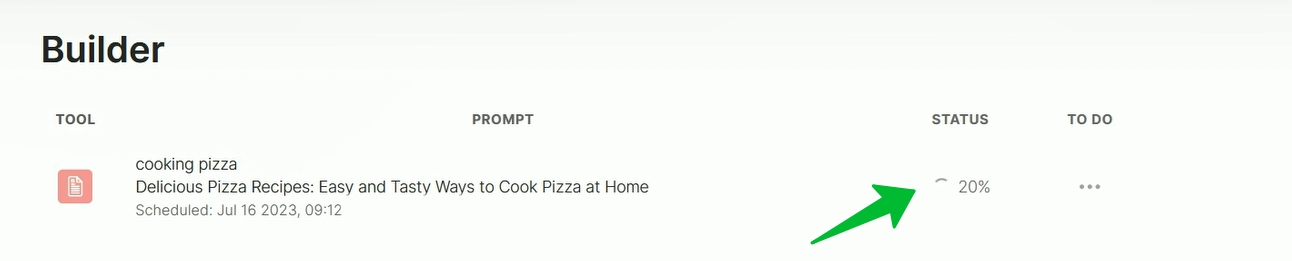
After finishing generation, the Blog Post will be automatically posted on your WordPress website.
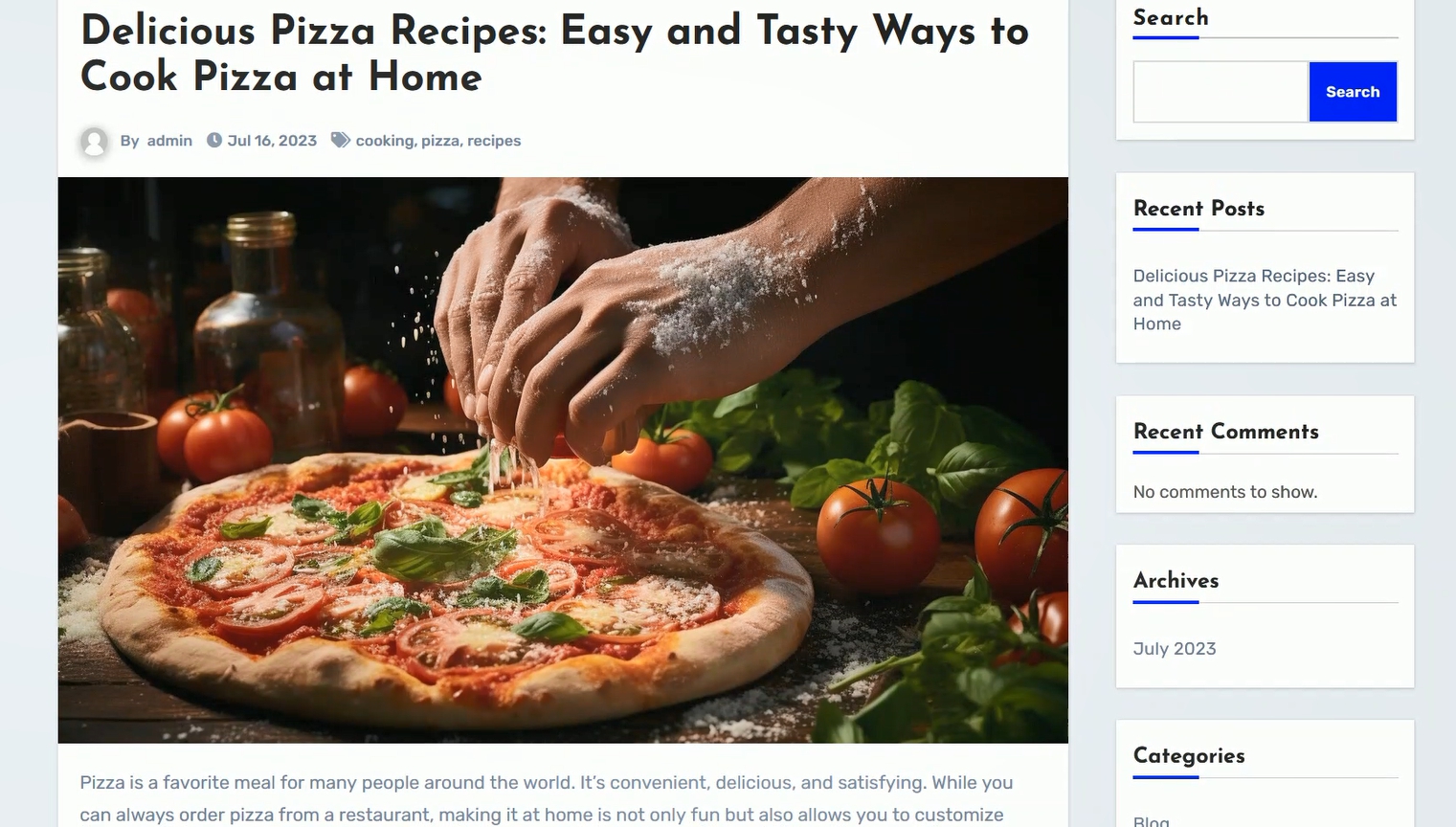
Here are instructions on how to connect your website on WordPress to SEOWritingAI.
That's it! If you encounter any difficulties or have any questions about 1-Click Blog Post Generation, please chat or email us.
