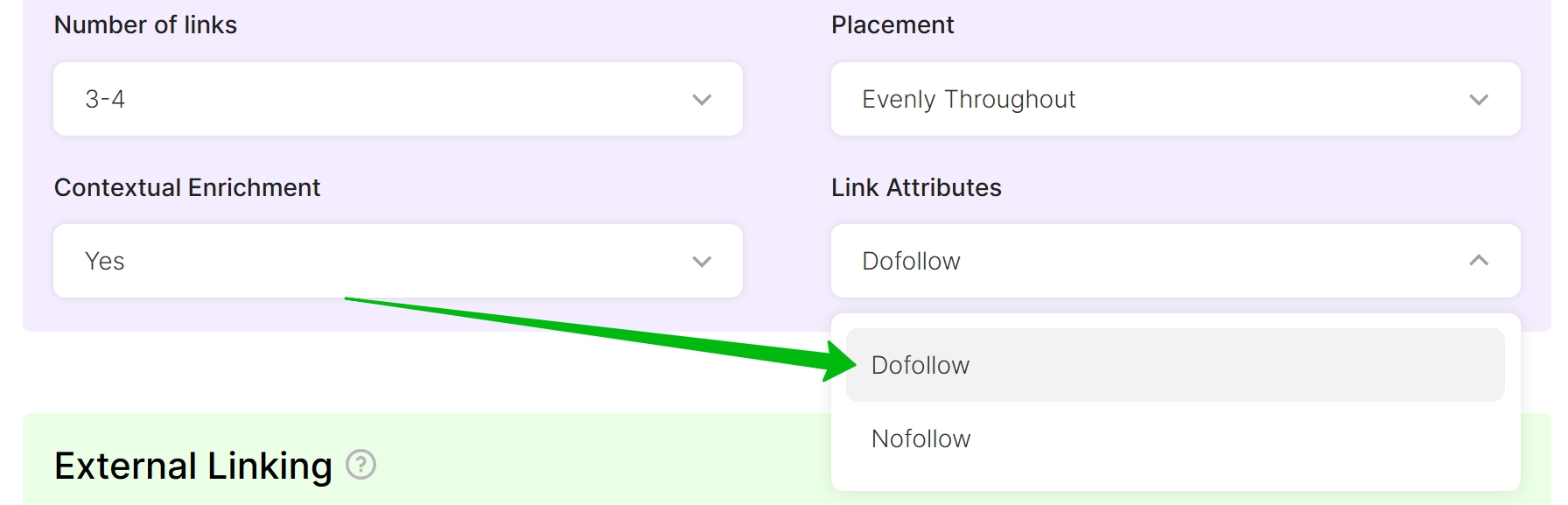Internal Linking
Boost your website's SEO with our Internal Linking feature! 🌐✨ The feature indexes your website, identifies the most relevant pages and automatically inserts links within your new articles.
Turning on the Internal Linking.
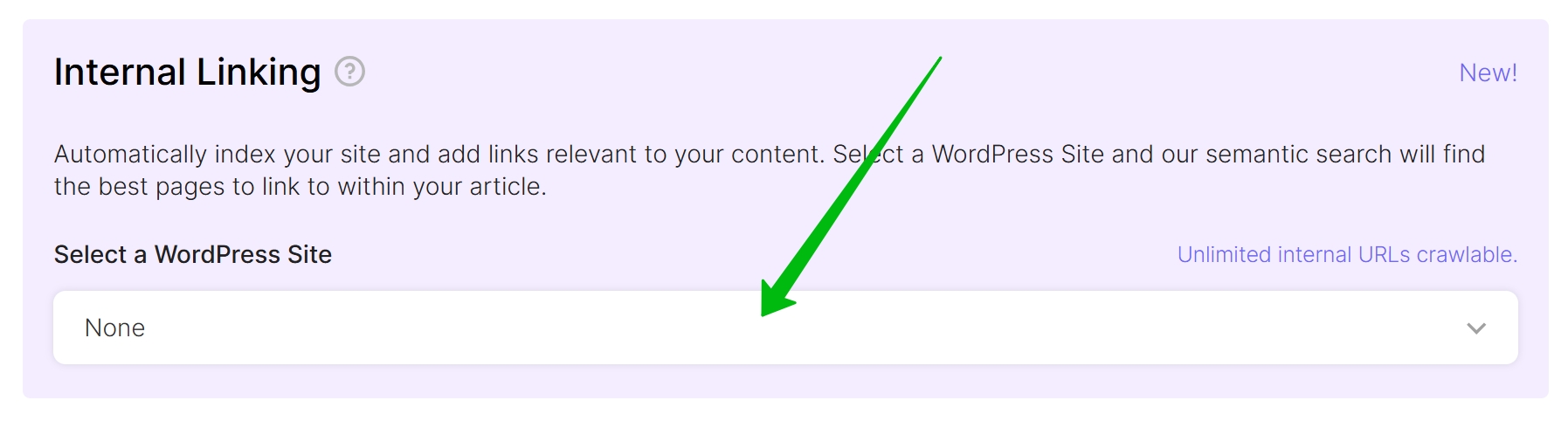
To be able to turn on Internal Linking you need to install our WordPress plugin version 1.7.1+ on your website and connect it to SEOWritingAI.
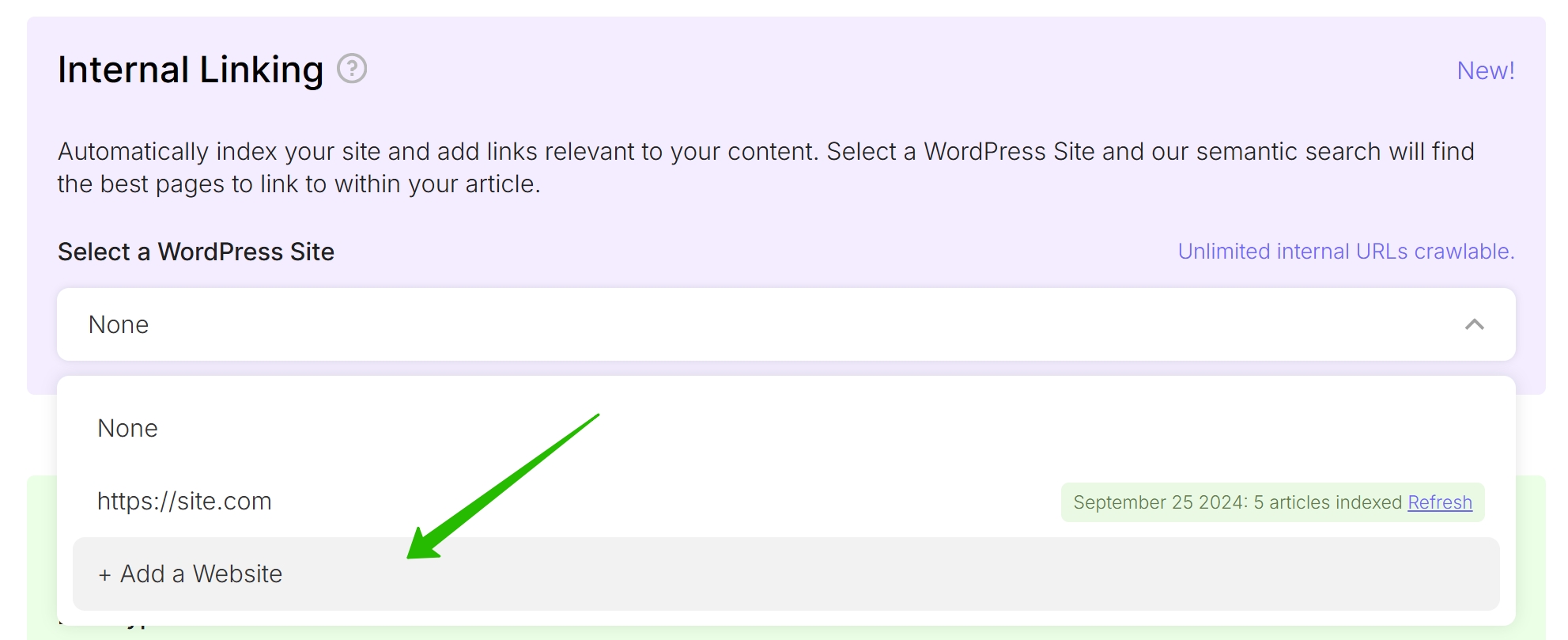
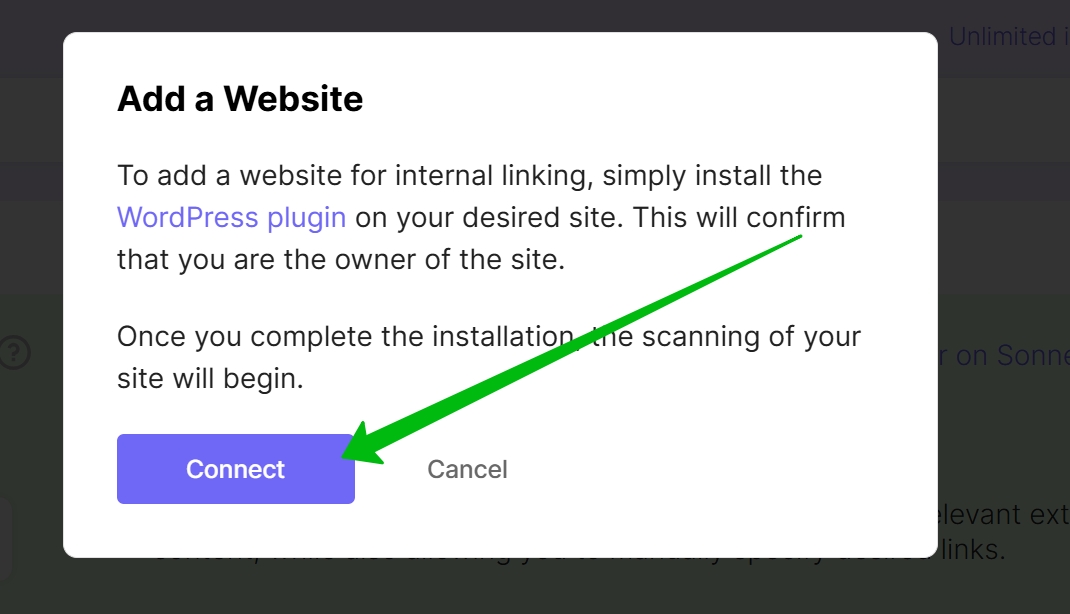
Select your website.
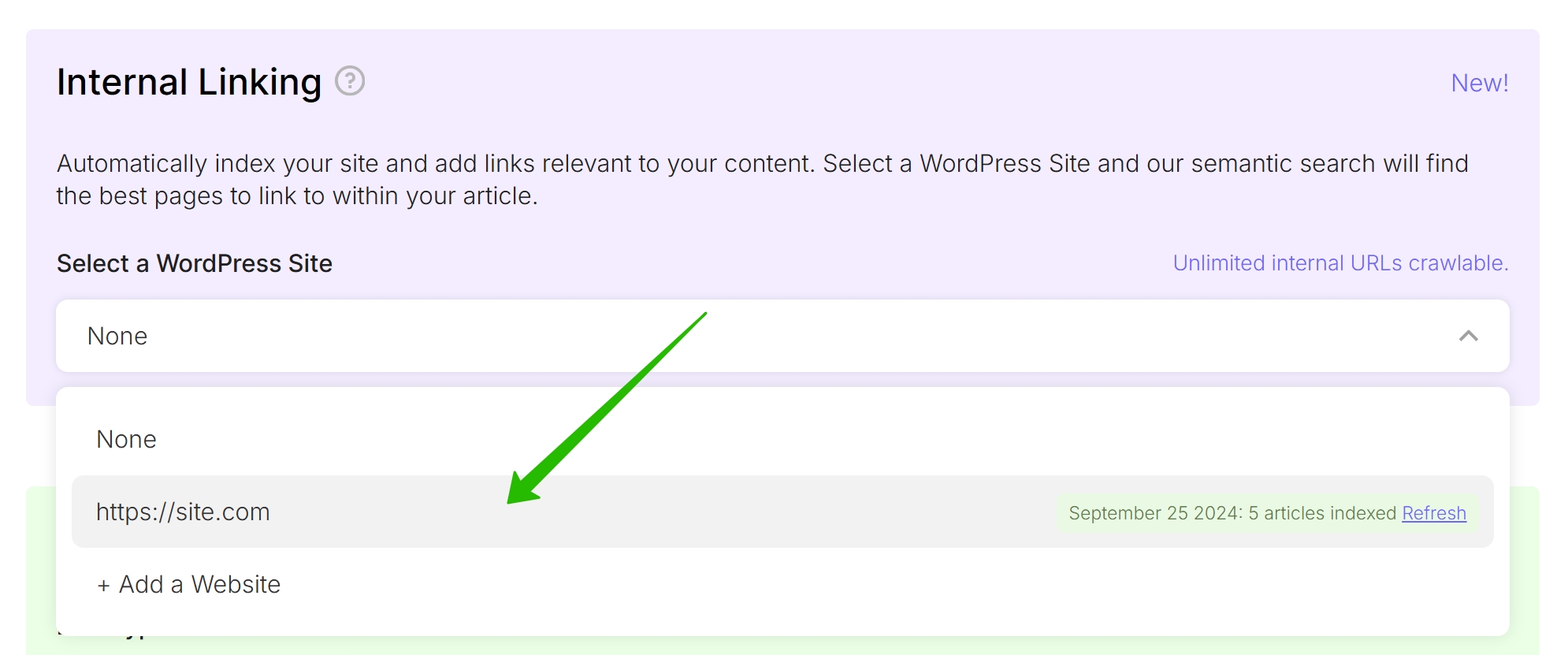
You can see how many pages already indexed and can be used in Internal linking.

If zero articles are indexed, no internal links will be added to the generated article. To ensure that internal linking works, you need to have articles on your website and get them indexed.
If it’s necessary you can press the “Refresh” button to add recently published pages.
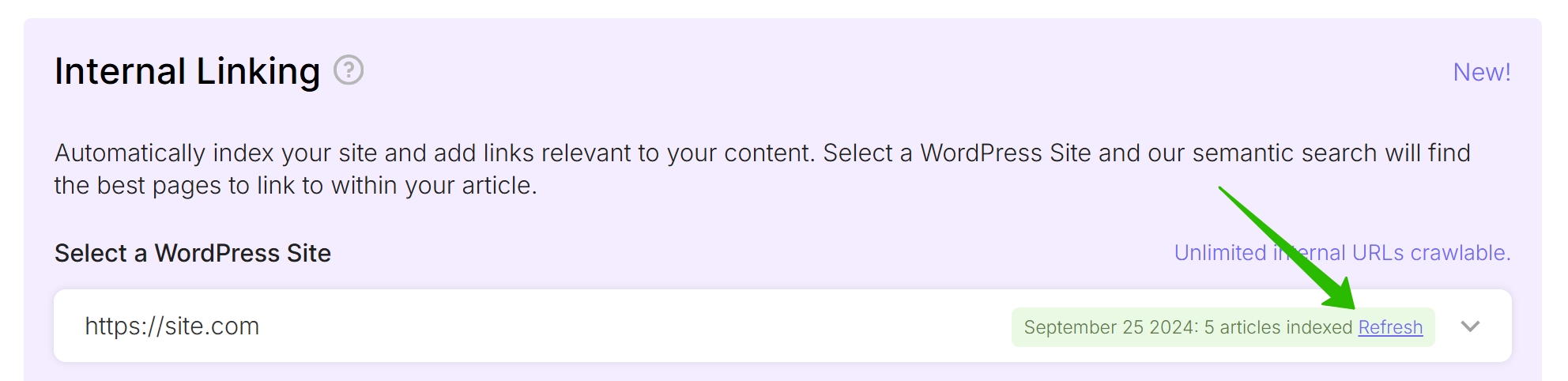
Our semantic search feature will identify the most relevant pages to link to within your article.
You can exclude or include specific pages on your site by adding paths, for example: /admin/*, /private-area, /products/*, /blog/, /category-ex423_*.

You can select the number of internal links you want to be inserted in the content.
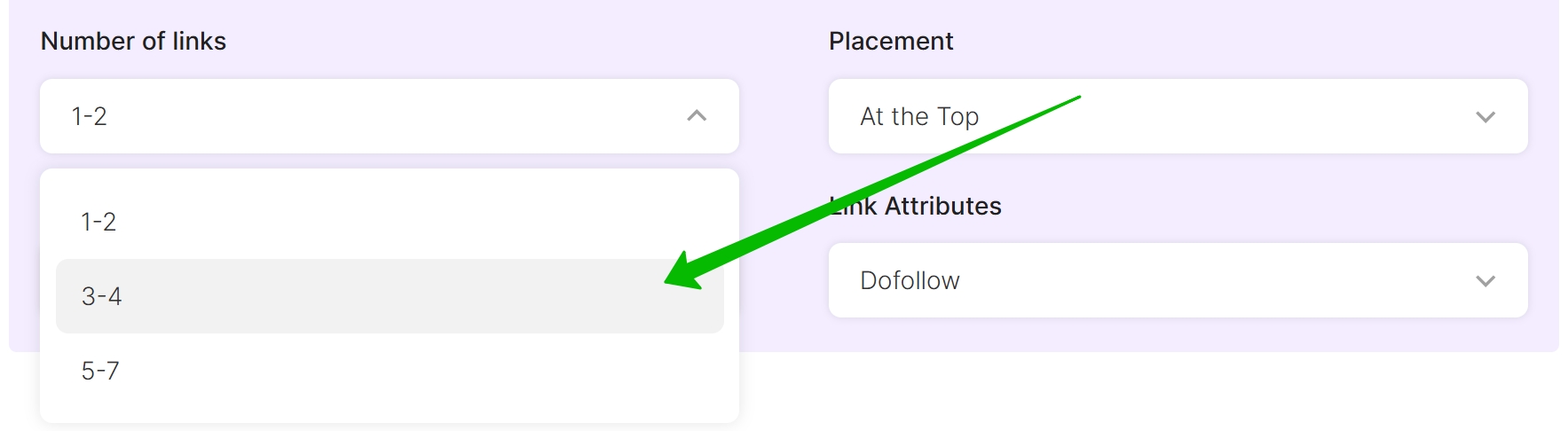
For the Placement of the internal links, there are 3 options: At the Top, Evenly Throughout, At the Bottom.
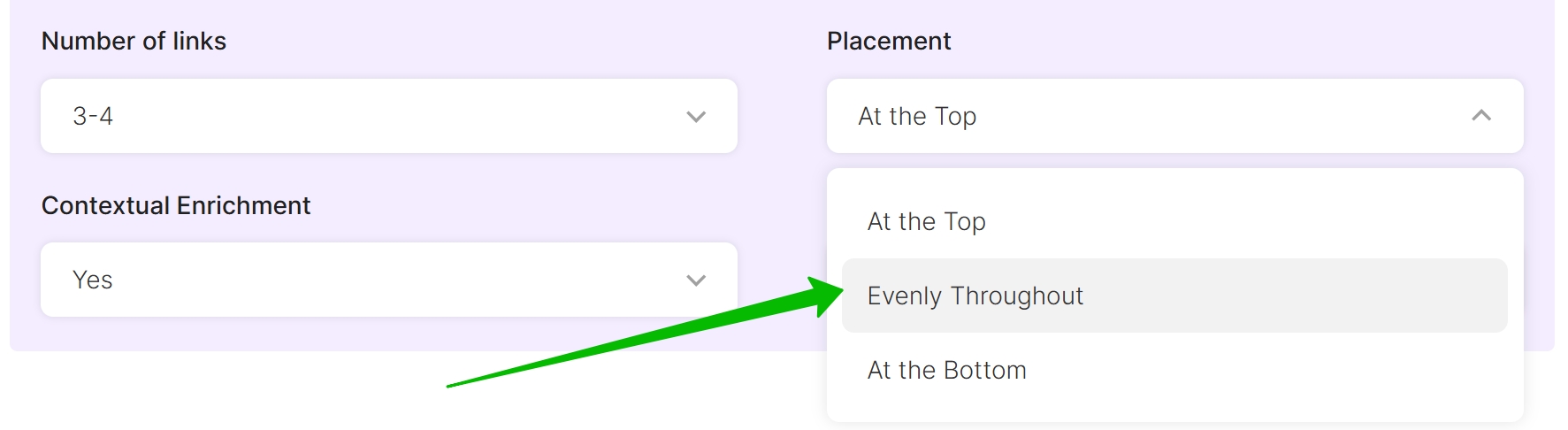
At the Top placement means that internal links will be inserted at the top part of the article.
Evenly Throughout placement means that the internal links will be inserted throughout the whole article.
At the Bottom placement means that internal links will be inserted at the bottom part of the article.
Contextual Enrichment is a feature that not only allows the addition of links to other pages when writing an article but also reads and analyzes the content of those pages. This helps integrate relevant information seamlessly, ensuring the links enhance the quality and informativeness of the article.
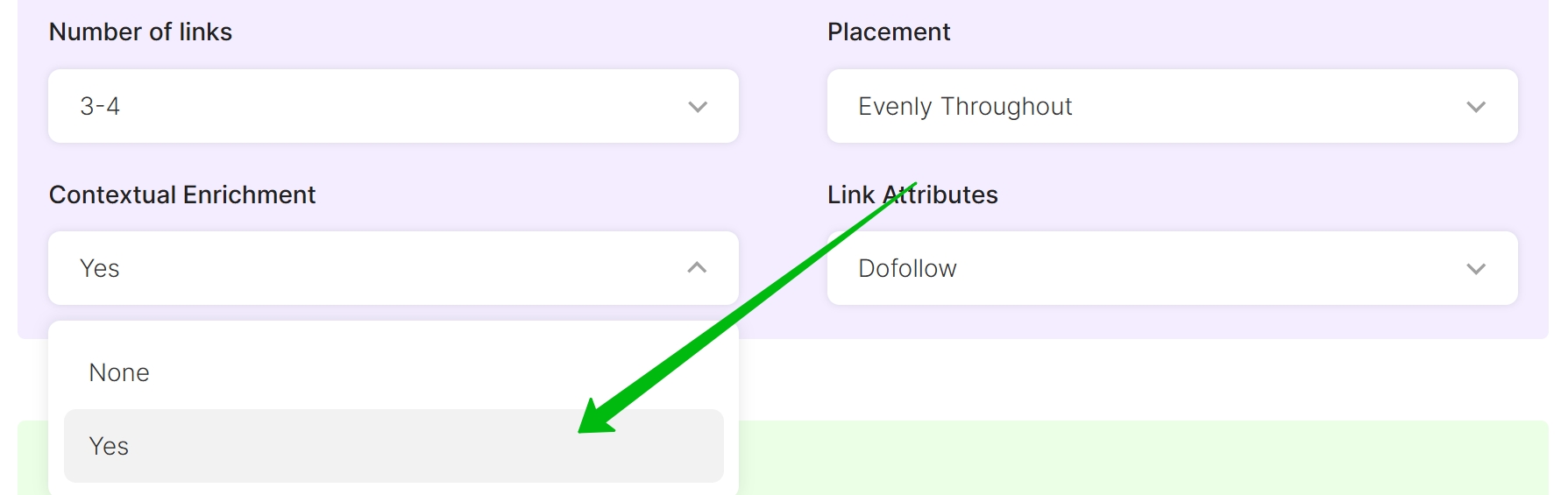
Select the links attributes: Dofollow or Nofollow.